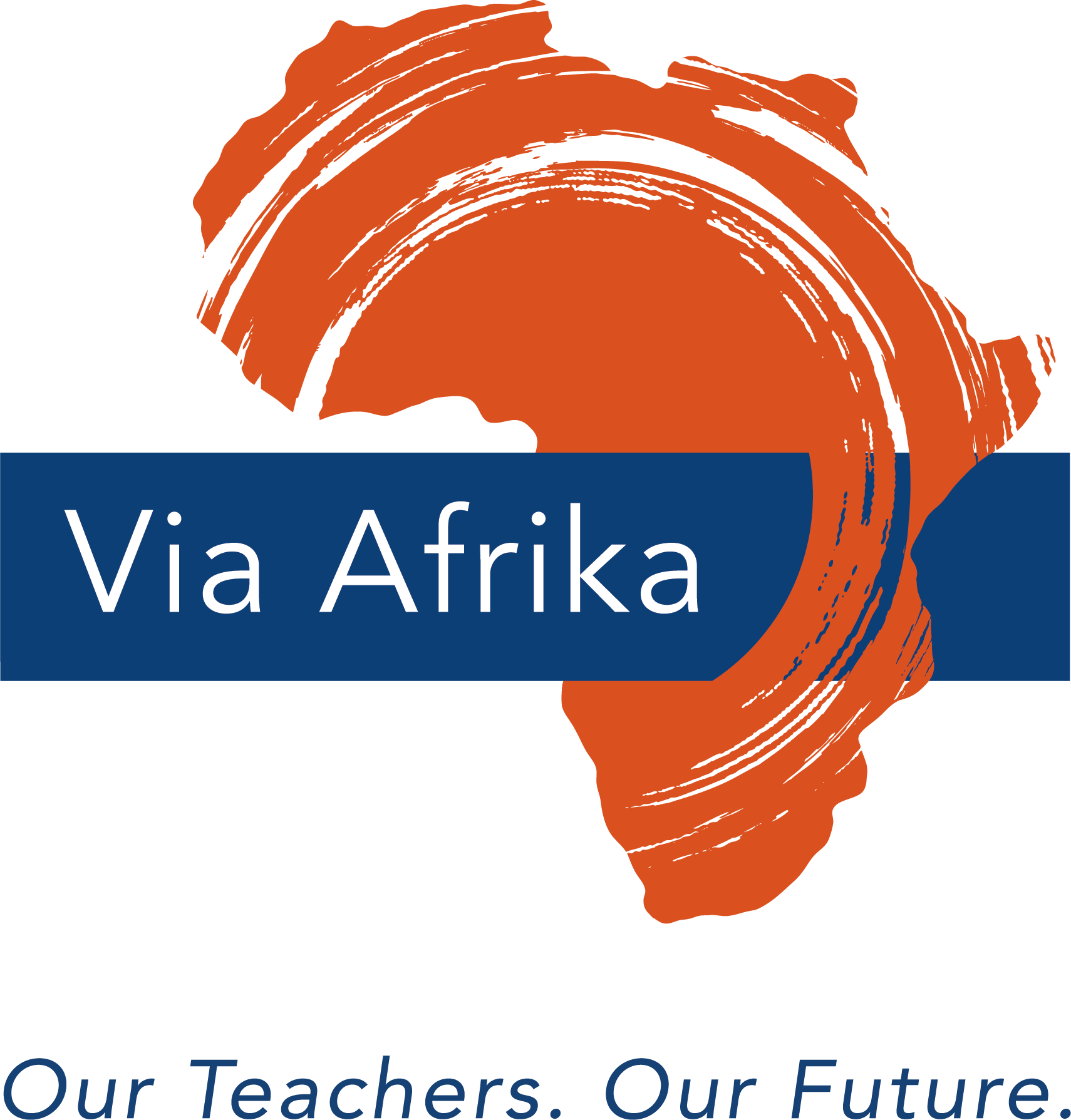Now you need to style your manuscript into the correct format so that it will be accepted and uploaded into the Smashwords digital platform.
What are the parts to your eBook?
You have 3 parts to your eBook. The front matter, the body (your manuscript) and the end matter.
The front matter contains the
- book title
- Copyright page (where you say that your book is your copyright or where you put any licence notes)
- Table of Contents (this can be linked so that the reader can touch the chapter name and the eBook will open at that chapter)
- acknowledgements (optional)
- prologue (optional).
The body contains your manuscript, Chapter 1 and so on.
The end matter is the section at the back of the book that contains more information about you that will help you to market your book. For example, you can include
- a section about the author (you!)
- the titles of other books you have written
- information about how people can connect with you via social media.
The Smashwords Writing Template
WritePublishRead has adapted the Smashwords writing template for you to use. You can download it here. Read the template very carefully before going any further. Next, make sure you have done the following:
Step 1: Made a backup of your manuscript.
Step 2: Activated Word’s show/hide feature.
Step 3: Disabled Word’s autocorrect and autoformat options.
You can watch a short clip that shows you how to do this below.
Once you have carried out Steps 1–3 you can start to use the WritePublishRead template and follow Steps 4–10. If you are not sure of how to do Steps 4–10 please watch the step-by-step video that demonstrates each step. You can watch the video below. You can press pause at any time and press play to continue when you are ready.
Step 4: Remove all formatting in your document. To do this, open NotePad and cut and paste your manuscript into NotePad. (NotePad is a standard programme on a PC.) This will clean up your manuscript and remove all your formatting. This is a critical step.
Step 5: Paste your manuscript into the template. Use the Paste Special option and select the option that pastes Text only.
Step 6: Apply the styles in the template to your manuscript.
Step 7: Create a Table of Contents using bookmarks.
Step 8: Delete all instructions and parts in the template that are not part of your eBook.
Step 9: Save your Word file as a Word .doc, not .docx (click Save as then click Word ’97-2003)
Step 10: Sign into your Smashwords account on the Smashwords website or register if you haven’t already done so.
You now have a finished, perfectly formatted and styled book that you would like to publish to Smashwords together with a striking, professional cover.