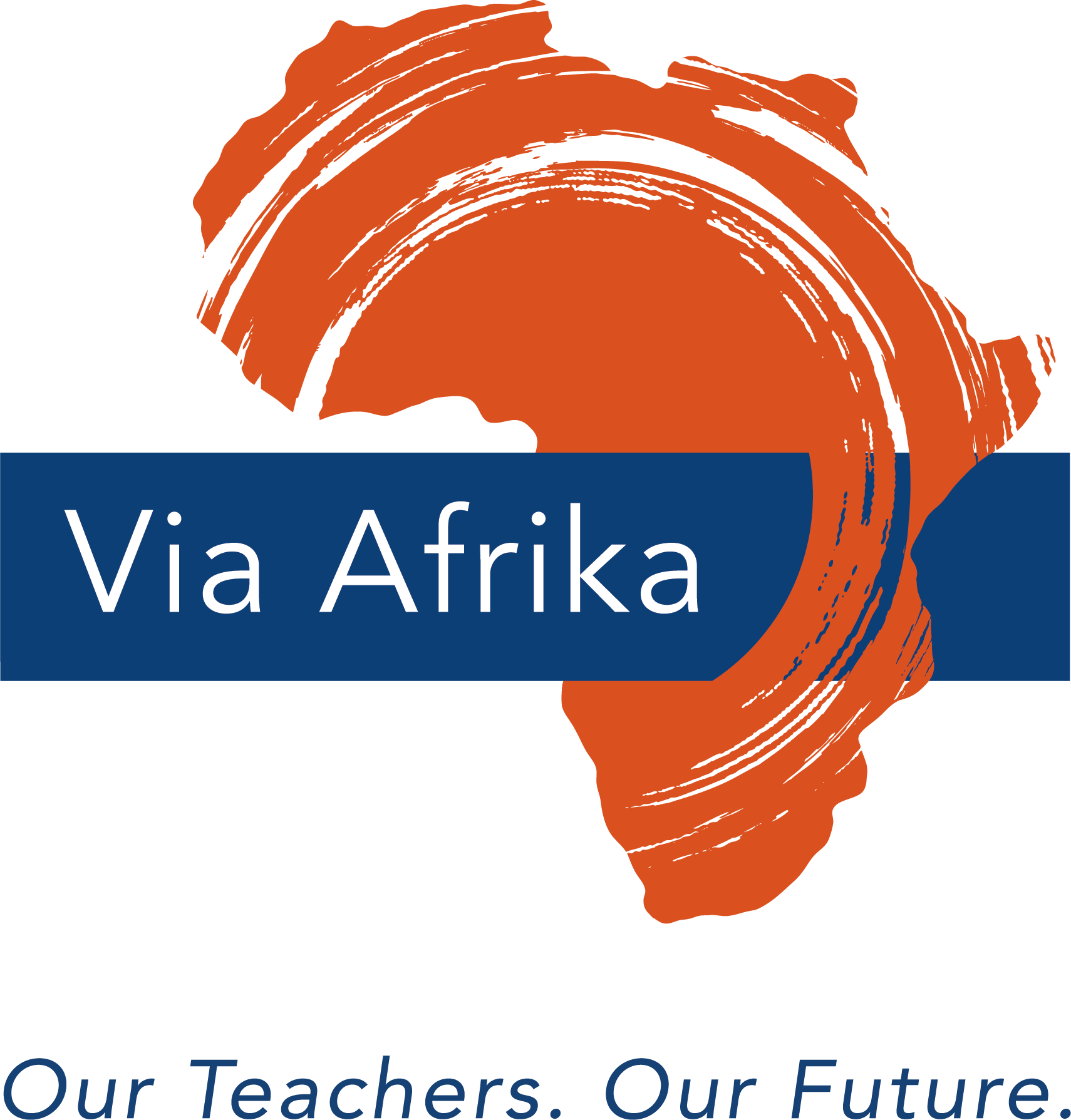eBook reader apps
To read your eBook on a smartphone or a digital device such as an iPad or android tablet you need to have an eBook reader app (these are also called eReaders). Many reading apps have the same or similar features. These can include the ability to adjust the reading mode and add bookmarks that are synced across all your devices. This allows you to continue reading and working on any device.
eReaders usually allow you to
- change the font, font size and font colour of the text.
- highlight text in the eBook.
- make notes and add comments to the text.
- add images, videos or sound clips to the text.
- share your notes and comments with others.
- add bookmarks.
Some examples of eReaders
Kobo
Kobo is a very highly-rated eReader and is available on iOS, Android, BlackBerry, Windows and Desktop. It is also one of Smashwords’ largest eBook distributers. Kobo
- automatically syncs your bookmarks, notes and highlights, so you can keep reading across all your devices.
- allows you to search for definitions of words (just long-tap the word) to bring up the definition together with the link to Wikipedia or do a search of a word or topic by using the ‘Search in Book’ function (tap the magnifying glass). This allows you to find references easily to a topic in the eBook you are reading and it also loads Wikipedia links about the topic.
- allows you to post your favourite quotes, notes, and thoughts from the eBooks you’re reading on Facebook, Twitter and Instagram.
- customises the way you read and allows you to adjust to the size and style you prefer and includes Night Mode to make reading easier on your eyes at night.
- provides access to a catalogue of over 5 million titles for you to choose from.
- gives you access to many free books.
How to purchase your first eBook using Kobo
1. Download the Kobo Books Reading App onto the device on which you want to read.
For example, if your device is an Android device (this could be a smartphone or a tablet), you will find the Kobo app in Google Play. You will find Google Play in your app drawer.
The Kobo Books – Reading App is available on these platforms:
- Google Play (Android)
- The App Store (iOS)
- BlackBerry World (BlackBerry)
- Windows Store (Windows)
- com/desktop (Desktop)
Now that you have the app, you are going to want to get some books. You need to open an account within the app or on the Kobo website to buy books.
2. Create a free account and sign up to Kobo.
Select Create Account from within the app OR go to kobo.com to sign up for a free account.
Remember to include your credit card details if you wish to buy books (and not just download free books). To do so you will need to enter your username and password and sign in to your Kobo account. Then:
- open your account details by going to Settings. Select Account Settings. Select Payment Information.
- enter your credit card information and the billing address associated with that credit card. When you are entering your payment info make sure that you enter your billing address and postal code exactly as it appears on your credit card.
- select Save.
3. Browse the Kobo Store
Select eBooks and Browse Categories or just Search Store with a title, author, or the name of a series.
Very important
Before you search for author or title make sure you select the Filter and change the Language filter from English to All. This is to prevent the filter from showing only English titles.
4. Choose a book that you want to read and select Buy Now or Add to Cart.
Follow the prompts to complete your checkout. If you haven’t used Kobo before, or if you haven’t added your payment details you will be asked for your billing info, payment info, and gift card or promo code.
5. Your eBook will download and appear in your “My books section” as soon as your payment has gone through.
6. Remain online until your eBook has downloaded.
Once it has downloaded you can read it offline on the app on your favourite reading device.
Watch a short video that shows you how to purchase a book on Kobo below.
If you haven’t yet explored eBooks we would like to encourage you to download an eReader app and start reading an eBook today! Most importantly, encourage friends and family to start reading on their devices with one of the many apps such as Kobo (one of the major e-retailers for Smashwords) so that when your book comes out they can buy your book and read it there too! If they don’t know how, share the link with friends, family and fans to this video:
http://bit.do/How-to-buy-a-book-on-Kobo
Moon+ Reader
Moon+ Reader is one of the most highly-rated android eReaders available on Google Play store. When you use Moon+ Reader, you automatically get access to the following online libraries filled with free eBooks:
- Project Gutenberg
- Feedbooks
- ManyBooks
- Smashwords
Bluefire
Bluefire Reader is available for Apple iOS, Android, and Windows PCs and supports not only ePub and PDF formats, but also the Adobe DRM used by most libraries.
With just a tap you can highlight, bookmark, annotate, look up a definition and share excerpts via email, Facebook and Twitter. Bluefire also supports synchronisation and allows you to move between multiple devices without losing track of the page you are currently reading. Bookstores and publishers around the world use the Bluefire white-label platform to power their branded apps.